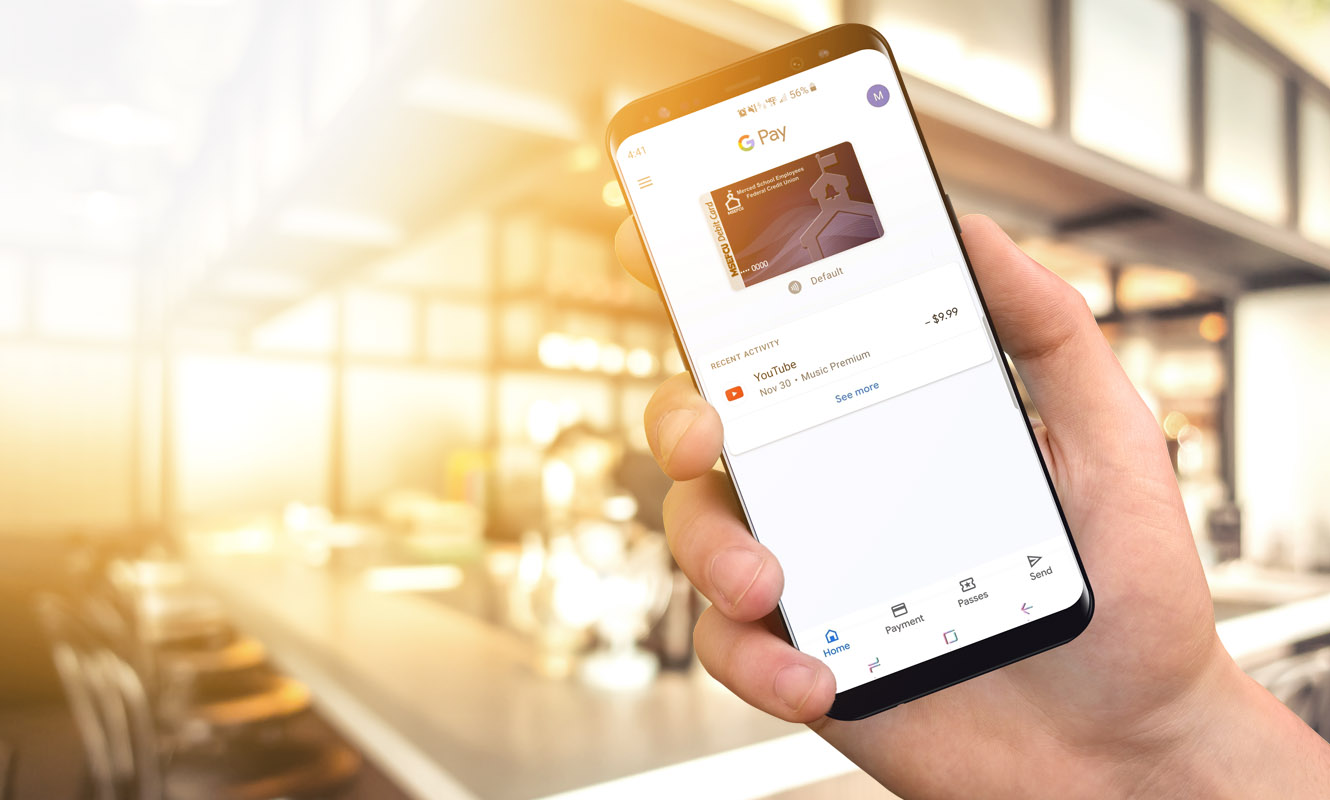Set up your Google Pay
- From the Home screen tap Apps.
- Tap the Google Pay Icon.
- If you cannot find the Google Pay App on your phone, you can download it from Google Play.
- Add your MSEFCU Debit or Visa Credit Card information by taking a snapshot of your card or enter your card information manually.
- Enter the three-digit security (CVC) number on the back of your card.
- Enter your billing address.
- Confirm the card details then tap Continue.
- Scroll through and read the Terms of Service then tap Accept.
- A screen lock is required with Google Pay, if you do not already have a screen lock enabled on your device, you will be prompted to activate one by selecting your preferred screen lock and following the prompts.
- If prompted, enter then re-enter a four-digit Payments Pin.
- The card is now visible on android pay. You may be prompted to contact the credit union to complete the process.
You can find detailed instructions at https://pay.google.com/