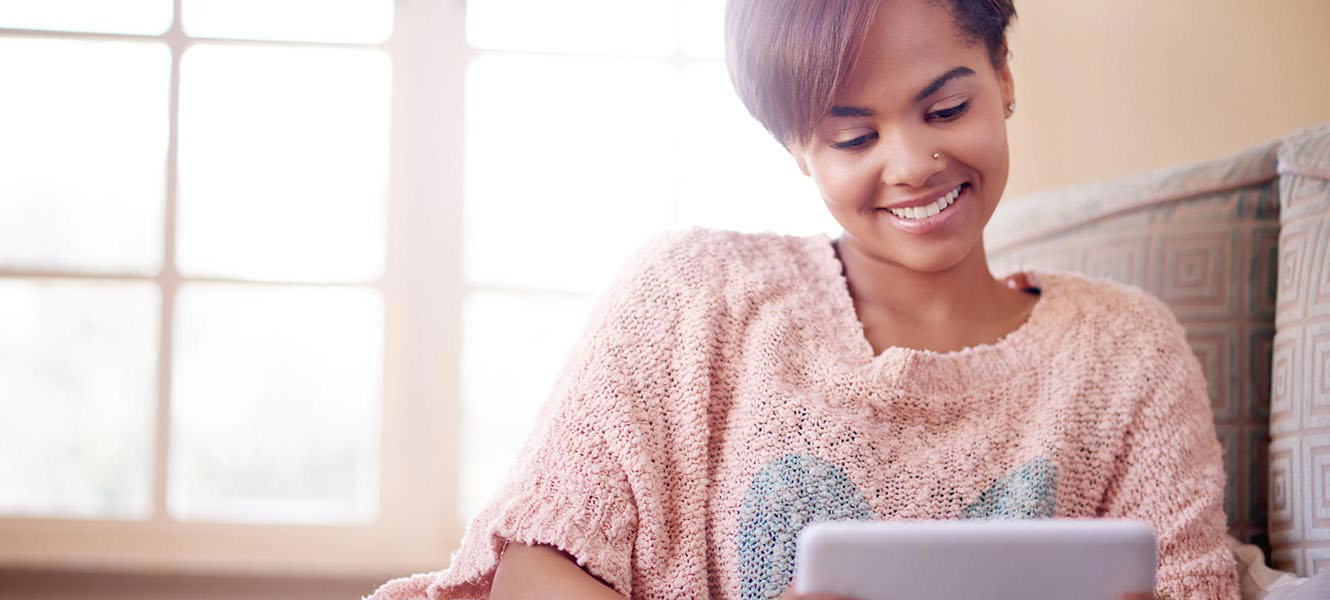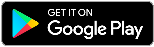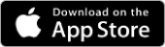MSEFCU Mobile App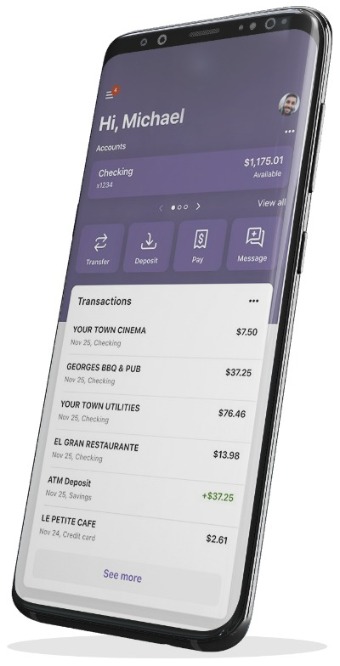
Take us with you wherever you go. Our MSEFCU Mobile App will let you securely view your account, monitor and make transactions directly from your smartphone or tablet device, giving you the freedom to access your account at your convenience.
With our MSEFCU Mobile App you can:
- Check your account balances
- View recent transactions
- Transfer funds between accounts (or to other MSEFCU member accounts)
- Pay bills
- Manage your cards
- Add travel notices
- Deposit your checks directly into your MSEFCU checking or savings account with Mobile Deposits
- Easily start a conversation with us
- Customize your dashboard & so much more!
Download our app today and start enjoying the convenience!
To install our MSEFCU Mobile App: Use your smartphone or tablet, tap on the Apple App Store or Google Play Store Icon to search for MSEFCU Mobile App, install the app to your smartphone or tablet device.
Once you download the app, click here for first-time enrollment instructions; otherwise, login by using your current cu@home username and password.
Visit any branch or call (209) 383-5550 ext. 144 or 154 for details.
Travel Notices
Heading out of town and planning on using your MSEFCU Debit or Credit Card? To ensure your debit and credit cards work smoothly during your travels, use the "Travel Notices" feature in your mobile app or online banking! By letting us know where and when you’ll be traveling, we can help protect your accounts from unauthorized transactions and ensure your debit/credit cards work seamlessly during your trip.
Follow the simple steps below to set up a travel notice and enjoy a stress-free trip!
How to set up a travel notice:
- Navigate to the left dashboard menu and select “Travel Notices”
- Click “Add travel notice”
- If you are traveling within the U.S., you can select up to 5 states you are planning to travel to
- If you are traveling outside of the U.S., you can select up to 5 countries
- Select the date you plan to leave and the date you expect to return
- Ensure that your email and phone number are up to date
- Lastly, select the debit/credit cards you will be using while you are traveling
- Click the save button
- You will have the option to return and edit/delete the travel notice if your plans change
Need more help? Click here for detailed, step-by-step directions.